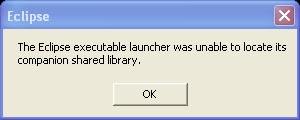 Either your extractor was unable to extract the lib files, or it was unable to give the lib files the correct permissions. Do not worry. Here is the solution to your problem:
Either your extractor was unable to extract the lib files, or it was unable to give the lib files the correct permissions. Do not worry. Here is the solution to your problem:1. If you are a real developer just execute the following commands:
$ pwdNow you are done. The problem is fixed.
/cygdrive/c/galileo/eclipse
$ find plugins/ -name \*.dll
plugins/org.eclipse.equinox.launcher.win32.win32.x86_1.0.200.v20090519/eclipse_1206.dll
$ chmod 0755 plugins/org.eclipse.equinox.launcher.win32.win32.x86_1.0.200.v20090519/eclipse_1206.dll
2. If you have never done development from the command-line, and you have not gone to boot camp to learn the new secrets for Vista this year, or whatever sad, proprietary jail cell you are in, then you will need to use a GUI to find the dll named above somewhere down in the eclipse/plugins directory, and give yourself execute permissions to it, and your problem will be fixed. The shortened, but still long, complicated list of clicks and steps probably goes something like ...
0. Stop crying and feeling sorry for yourself. As a windows user, you are simply a second class citizen, so just buck up and deal with it.Hope that helps.
1. find the "eclipse/plugins/org.eclipse.equinox.launcher.win32.win32.x86_1.0.200.v20090519/eclipse_1206.dll" file using the Explorer ...
2. Right-click the file and select Properties.
3. Click on the Security tab.
4. Click Advanced in the lower right.
5. In the Advanced Security Settings window that pops up, click on the Owner tab.
6. Click Edit.
7. Click Other users or groups.
8. Click Advanced in the lower left corner.
9. Click Find Now.
10. Scroll through the results and double-click on your current user account.
11. Click OK to all of the remaining windows except the first Properties window.
12. Select your user account from the list up top and click Edit.
13. Select your user account from the list up top again and then in the pane below, check Full control under Allow, or as much control as you need.
14. You’ll get a security warning, click Yes.
15. On some files that are essential to Windows, you’ll get a “Unable to save permission changes… access is denied” warning and there’s nothing that you can do about it to the best of my knowledge.
16. Consider using something other than Windows. And stop your whining, "This didn't work for my favorite version of Windows XP" ... go to boot camp and learn the secrets for your version, or free yourself from learning new secrets. The chmod command has worked for over 20 years, and that fact is not likely to change tomorrow ... no boot camp secrets required.





