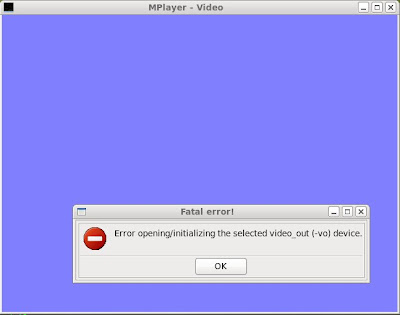
Do not worry. Here is the solution to your problem:
Answer: Just try specifying a video output driver on the command line when you launch mplayer like this:
mplayer -vo xv video.wmvYou can get a list of "Available video output drivers" with the command "mplayer -vo help".
Details, if you are interested:
The problem is that the selected (or default) video output driver was vdpau, and no one working on the mplayer packages and software cares enough about having the software package work with your configuration of hardware and software. But do not worry, you are now blessed with this answer, and the video output driver can be specified on the command line (e.g. -vo xv).
The order of configuration options that mplayer will scrawl before it finally decides to (only) try the (missing) vdpau driver is not so obvious, but I think it roughly goes like this:
1. Check the ~/.mplayer/config for the (user specific) default video output driver, if any
2. Then check /etc/mplayer/mplayer.conf for the (system specific) default video output driver, if any
3. Then check in the compile options that mplayer was built with for a default (build specific).
If the mplayer command you were using was compiled with the vdpau option and there are no default video output drivers specified in ~/.mplayer/config or /etc/mplayer/mplayer.conf (which is either a common occurrence or I am the only person on the planet earth who has ever had problems with a configuration option on a linux box) then it will fall back to the compiled default which in this case was vdpau.
More details, imagine that:
Another similar issue is that mplayer may work fine while gmplayer gives this same error using the same options you just tried with mplayer. Well guess what? gmplayer uses yet another config file, ~/.mplayer/gui.conf, and it will default to the last video driver specified (or defaulted to in the compile options). So again, just specify a video output driver on the command line, or put one in one of the myriad of config files mentioned here.
Hope that helps.





24 comments:
Thank you, that was most helpful.
So how do we overcome this problem?What entries must be written into the config files ?
@vazhavandan
The answer depends on your system. This computer I am sitting at uses Linux and the X window system, so an entry that works in any of my config files is:
vo=xv
Thanks for the fix
I was facing the no audio problem after installing mplayer on Fedora 13. Running "gmplayer -vo xv filename.avi" works from command line.
And strangely after that its start working without specifying the vo=xv in any config.
My bad it was Video Problem not audio which was fixed by following this blog.
I encountered this bug under Fedora 13; can't believe it hasn't been fixed yet. The config line entry works for me. Thanks for sharing this.
Thanks for this.
Another solution is to install the libdvdcss2 library from the medibuntu repository--Which is what I had to do on my cheap laptop with onboard Intel graphics instead of a dedicated video card.
Thank you Vernon. Cheers.
Thanks for the tip!
Thank you very much your tips were very most helpful, thanks once again you are assisting many people out there with these tips I hope
There is a 'preferences' menu at least in the gui version that lets you set the default video out. It even has a drop down selection of options to pick from.
http://debian-bits-and-snips.blogspot.com/2010/12/failed-to-open-vdpau-backend.html
Anonymous's comment of 5 Dec did the trick for me.
Rather interesting to reed. Thx u . U make me happy
The command line options are interesting but as Anonymous (Dec 05) said simply select your preferences from the menu and this error message disappears.
Thank you for the solution
FUCK the config files with a piledriver, just use edit->preferences and change the vo to xv.
thank's for the tips
thanks for solution
After chasing all the wrong leads, this nailed the problem on the first go. Vernon, thank you very much, and cheers!
The proper fix in Ubuntu Linux (up to 11.04 at least) for this problem is to do the following, as root:
----------------------------
rm /usr/lib/libvdpau.so
rm /usr/lib/libvdpau.so.1
rm /usr/lib/libvdpau.so.1.0.0
ln -s /etc/alternatives/libvdpau_nvidia.so /usr/lib/libvdpau.so
ln -s /etc/alternatives/libvdpau_nvidia.so /usr/lib/libvdpau.so.1
ln -s /etc/alternatives/libvdpau_nvidia.so /usr/lib/libvdpau.so.1.0.0
ldconfig
--------------------------
In other words point /usr/lib/libvdpau soft links to /etc/alternatives/libvdpau_nvidia.so, which in turn points to the currently installed nvidia vdpau modules.
tobreme 2011-05-09
Failed to open VDPAU backend libvdpau_nvidia.so
I got this in the command terminal when I opened http://tinyurl.com/66z5uxp (it is safe, not a spam) in the chromium browser in Ubuntu 11.04
Post a Comment